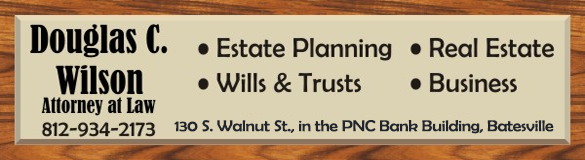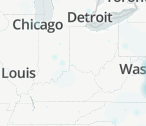
Greensburg, IN — Can you hear me now? Not well. Several Verizon customers in the Greensburg area are reporting issues with being able to make calls.
To confirm there is an outage, visit the Device Overview page or contact Chat in the My Verizon website or app. If there is an outage impacting you that Verizon is aware of, an alert message will be displayed. During a network outage, Verizon recommends you connect to Wi-Fi for a data connection, and activate Wi-Fi Calling for voice calls.
Verizon also recommends troubleshooting the issue and taking the following steps. Before following these steps turn off Wi-Fi and Wi-Fi calling to ensure you are connected to the Verizon network. After each step, check your signal bars and try using your services again.
Network outage troubleshooting
- Restart your device.
- Check the status bars on your device. If they are low or blinking then you are in an area with weak coverage. Wait until you are in an area with a stronger signal and try again.
- Confirm you are in a coverage area.
- Make sure Airplane Mode is Off on your device.
- Remove any cases or covers from the device.
- Change your Wi-Fi Calling settings to Cellular (If using Wi-Fi Calling).
- Reset network Settings (Apple only).
- Make sure you have the most recent device software version installed.
- Visit the Device Overview page in My Verizon. If there is an outage impacting you, that Verizon is aware of, an alert message will be displayed.
- Confirm your line is active by visiting the Device Overview page in My Verizon.
- Check your SIM card and make sure there are no marks or scratches on the copper plating. If it is damaged you will need to order a new one. You can order a SIM card online in My Verizon.